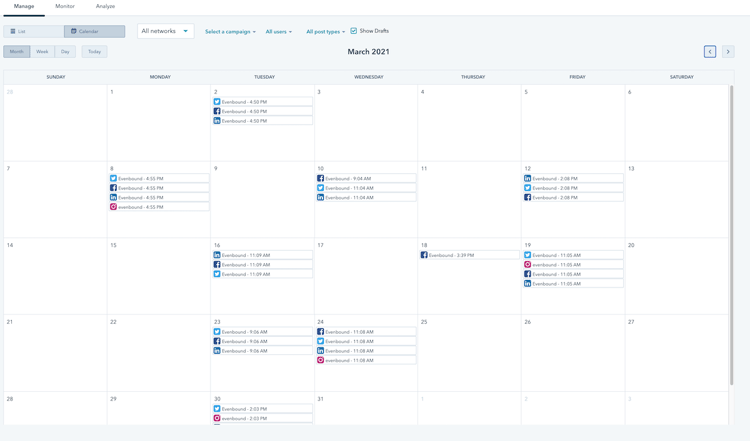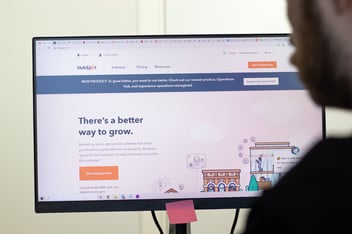How to Schedule Social Media Posts with HubSpot
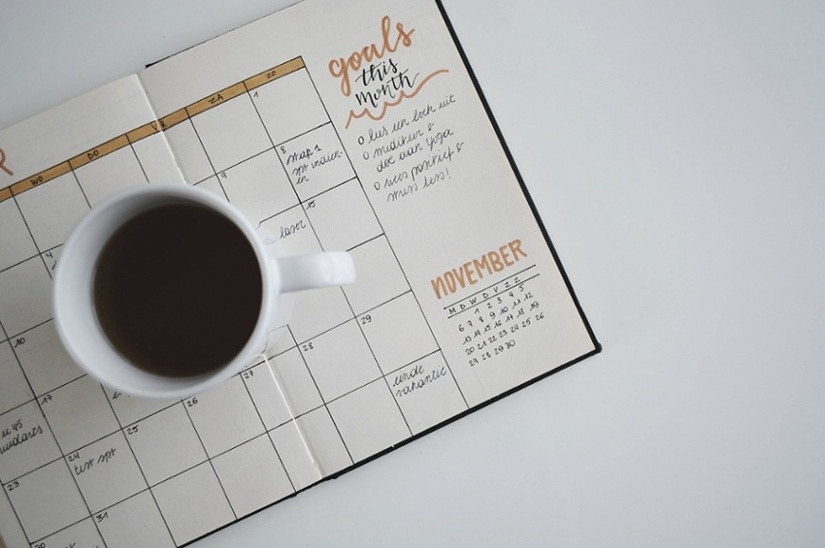
Scheduling your social media posts is a great way to ensure you're maintaining a consistent social media strategy, without feeling tethered to your phone or computer. And it'll come as no surprise to you that Evenbound is a big fan of HubSpot's social media tool. While there are tons of social media scheduling tools out there, there's nothing that provides the convenience, capabilities, and analytics we need quite like HubSpot does.
In this blog, we'll walk you through everything you need to know about HubSpot's social media platform. We'll show you how to schedule posts in bulk, assign them to specific campaigns, and of course, monitor the results, so you can optimize your social media strategy down the road.
What is the HubSpot Social Media Platform?
If you're new to HubSpot, you might not yet be familiar with their social media platform. We'll kick off this "how-to" blog with a quick explanation of what the HubSpot social media platform is, and what it can do.
What is it?
HubSpot's social media tool is an integral component of the HubSpot Marketing Hub (which we talked a lot about in our blog What is HubSpot?) that allows you to manage and schedule posts on Facebook, Instagram, Twitter, and LinkedIn. This tool is available to anyone with HubSpot Marketing Professional or higher.
How do you find it?
If you're looking for the HubSpot Social Media platform, you'll find it by navigating to the Marketing Tab of your HubSpot Portal and hovering until the dropdown pops up. From there, click on "Social", and you're in!
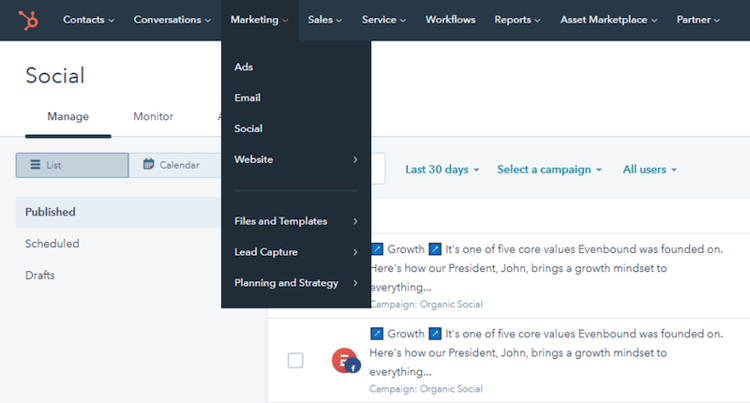
Why Use HubSpot for Social Media Posts?
Just in case you're not totally sold on HubSpot quite yet, here are just a few of the reasons we use HubSpot's social media platform ourselves and recommend it to our clients who are a HubSpot fit.
HubSpot is an all-in-one software
You already know we're HubSpot fans. There's a good reason for that. HubSpot's social media platform makes it easy to post to every one of your social media accounts from one place. You don't have to individually open Facebook, Instagram, or Twitter and post natively (a huge time drain). Instead, you can create and post everything just from one platform.
HubSpot is exceptionally user-friendly
We'll walk you through how to create and schedule a post in a second, so you won't have to take my word for it. HubSpot's social media platform was created with the user in mind. Everything from finding a photo to adding a link and choosing what platform you're posting on is easy with this tool.
HubSpot's social media tool enables post scheduling
Obviously, the reason we wrote this blog was to help you figure out how to schedule your social media posts. One of the biggest advantages of HubSpot's social media tool is that you can schedule posts in advance, on any platform. This is particularly useful given that some platforms, like Linkedin, don't allow you to schedule posts in advance when you're posting natively through the platform.
HubSpot's social media platform offers a convenient, and user-friendly workaround, making it easy for you to schedule posts on every social media platform on the days and times that are sure to get the most engagement, whether you're in the office or not.
HubSpot keeps everything in one place for you
When you can post to every social media platform from one tool, you're streamlining your social media strategy. Not only is it easier to schedule your posts to every platform, but you also have one dedicated place for all of your social media efforts to live. With just one place to proof posts, see your social media history, and gain deep insights on performance data, you have everything you need to do social media marketing better than ever before.
How to Schedule Social Media Posts in HubSpot
Okay, now that we've sold you on HubSpot's social media tool, how do you use it? Let's walk through the steps to scheduling a post on your HubSpot social media platform:
- Log into your HubSpot account
- In the top menu, navigate to the Marketing tab
- In the dropdown, select Social
- In the top right corner, select the “Create social post” button
- Select a social platform
- Add images, video, or copy
- Choose a date and time to publish
- Select additional social platform icons to duplicate the post
- Select Schedule/Publish and you’re done!
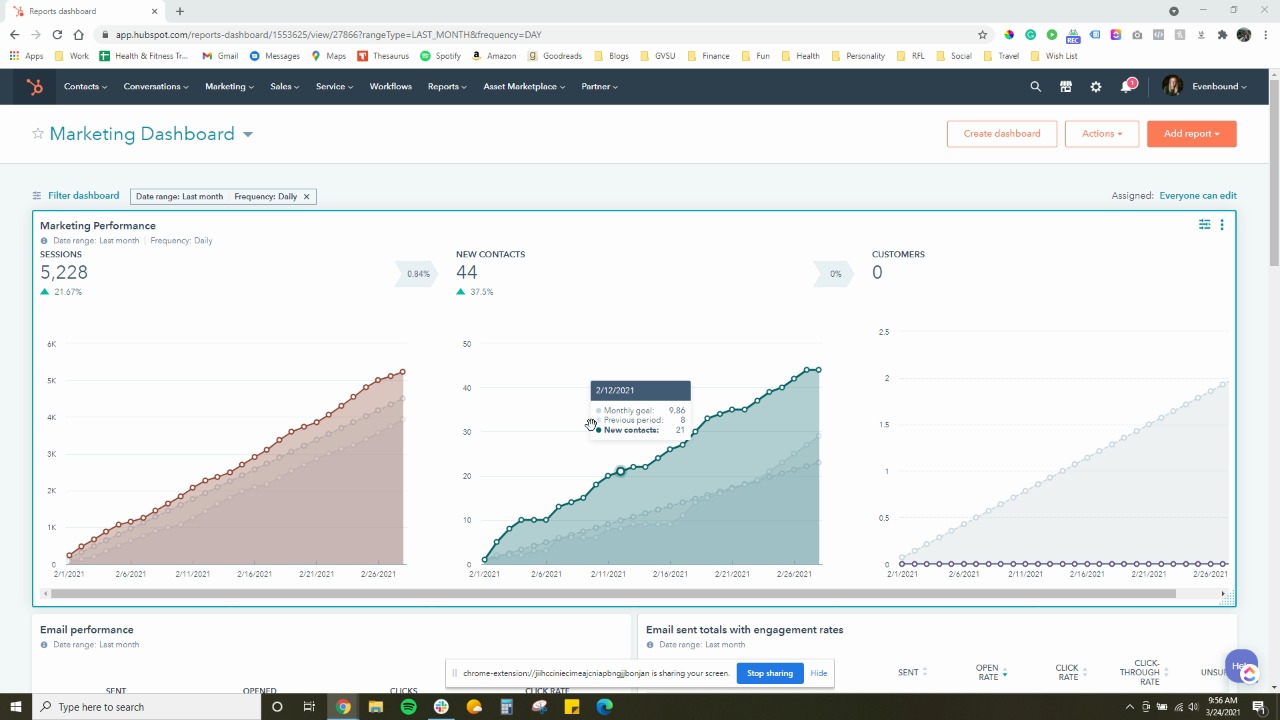
Pretty straightforward, hey?
It might take you a little while to get comfortable using HubSpot's social media platform, but once you do, we promise you won't look back.
If you're hand-posting every social media post natively in each app right now, you're losing time, and you're losing visibility on your big-picture social media strategy. HubSpot helps you ditch the phone or computer on Saturdays and after hours, without missing a beat in your social media strategy.
Additional Features that Come With HubSpot's Social Media Tool
Here are a few of the additional features that HubSpot's social media tool offers. Once you get in there and start posting, you're going to love the functionality each of these features provides.
List & Calendar View
HubSpot lets you see your scheduled and posted content in two ways: list and calendar view. While the tool defaults to list view, the calendar view is helpful for a few specific reasons:
- See all of your posts for the month at a glance. This helps you identify any gaps in your social media strategy for the month.
- Avoid duplicate posting. If you have a few different people managing your social media account, the calendar gives you visibility into when each post is going out. Everyone can see when posts are going out to ensure you're not double-posting on a certain day or time.
Create Campaigns
HubSpot offers the ability to keep track of your social media activity and performance for multiple campaigns. What does that look like?
Let's say you're launching a new content offer and you plan to promote it on social media. You can assign all posts related to that content offer to a campaign (let's call it "Content Offer A").
Now, you can filter your social media posts by campaign to see what you've got scheduled or already posted for that campaign. What's even better is you can track the performance of that particular campaign.
- Just head over to the "Analyze" tab
- Select the networks and dates you're interested in
- Select your "Content Offer A" campaign from the dropdown
- Now, HubSpot will show you all of the analytics associated with posts in that particular campaign.
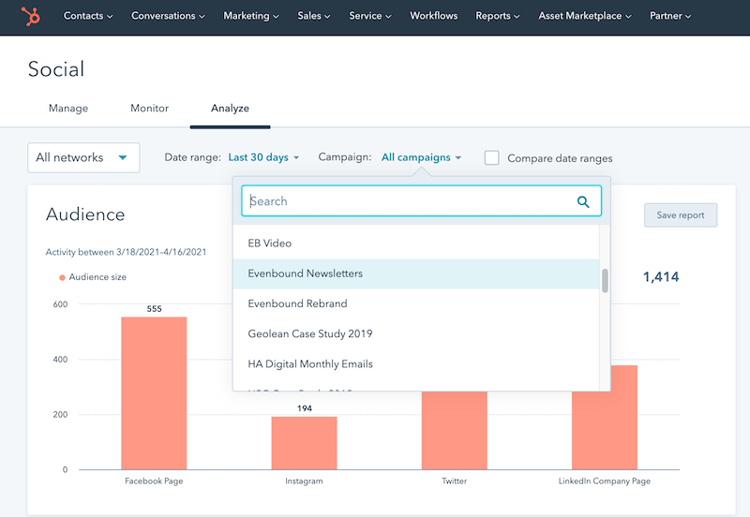 This is a robust tool you can use to gain greater insight into how each of your campaigns is performing individually and how those campaigns perform in relation to other campaigns.
This is a robust tool you can use to gain greater insight into how each of your campaigns is performing individually and how those campaigns perform in relation to other campaigns.
Schedule in Bulk
Another HubSpot social media feature we love is the ability to schedule in bulk. If your team has a defined process for creating your social media posts in a spreadsheet, and you like to create a whole bunch of posts at once, HubSpot makes it easy for you to schedule all of those posts in bulk.
Just download HubSpot's Excel or CSV template to easily schedule your social media content in bulk. You can find step-by-step instructions to schedule social media posts in bulk on the HubSpot Knowledge Center.
What To Do After You Schedule Your Posts with HubSpot
Alright, so you've figured out the tool. You're scheduling posts, assigning them to campaigns, and even bulk uploading months' worth of social media content. Now what?
Make sure you're keeping a close eye on your social media performance! Another key benefit of moving your social media strategy to a social media tool like HubSpot is all the data and analytics you'll have at your fingertips.
Monitor
Once your posts are out in the world, you need to keep an eye on them.
You can track:
- Conversations
- Interactions
- New Followers
HubSpot makes it easy to respond to comments and see who is liking your posts directly from the tool. If you get a new follower, you can follow them right back within the HubSpot platform.
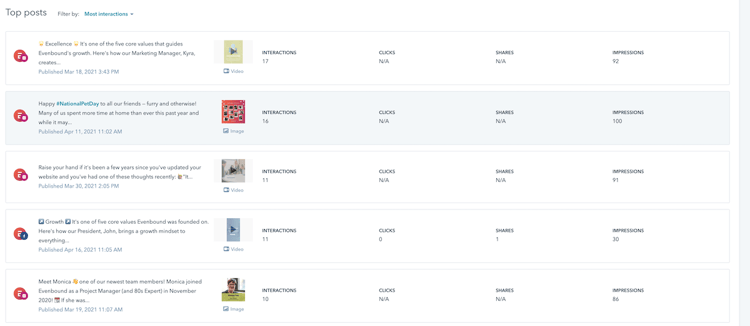
Remember, the more you engage with your audience, the better your posts will perform, and the more your audience will continue to engage with you.
Analyze
HubSpot's social media platform allows you to view the analytics on every social post in your account — even if you didn't schedule the post through HubSpot. This is valuable data you can use to monitor the performance of your social media strategy. HubSpot offers analytics on key metrics like:
- Sessions
- New contacts
- Impressions
- Clicks
- Most popular posts
- And so much more!
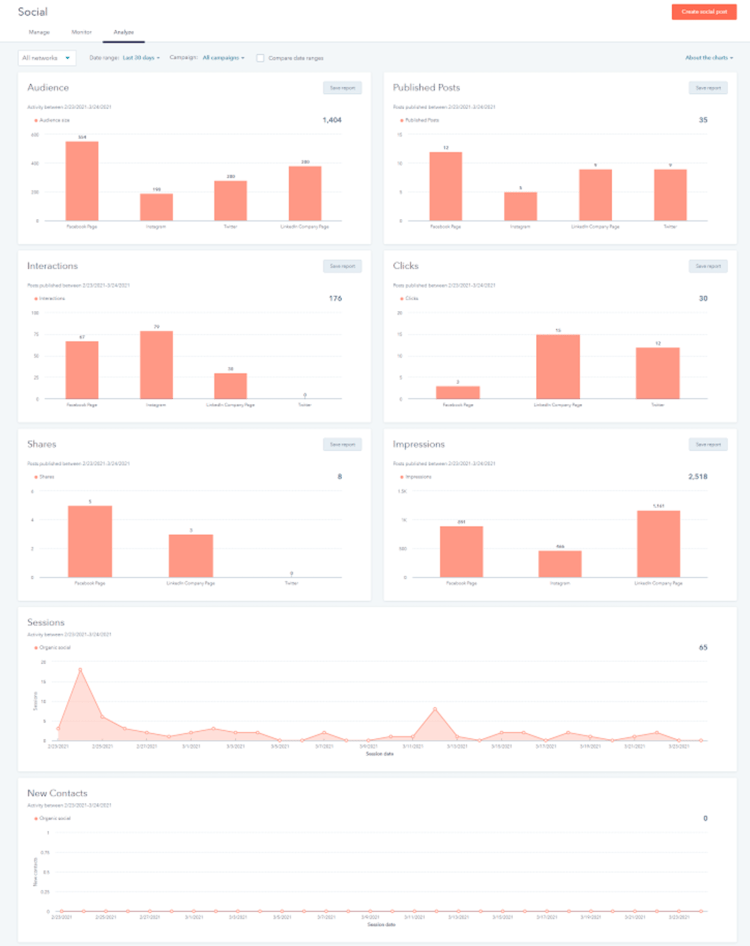
Social media marketing is an important component of any digital marketing strategy. HubSpot's social media tool helps you make the most of your social media platforms, while also freeing you up from having to post every day natively in each app. With scheduling features, simple calendar and list views, and the ability to see analytics on every single post you publish, it's clear why so many marketing managers and coordinators are turning to HubSpot for help managing their social media marketing strategy.
If you're new to HubSpot, it can be tough to dive deep into all of the tools available to you. We always recommend you start with a few of the tools that seem most relevant to you and branching out from there. The social media tool is a great place to start. If you have more questions about scheduling social media posts in HubSpot or are looking for support making the most out of your HubSpot platform in general, the Evenbound team is here to help.