How to Use Google Ads: A Complete Guide
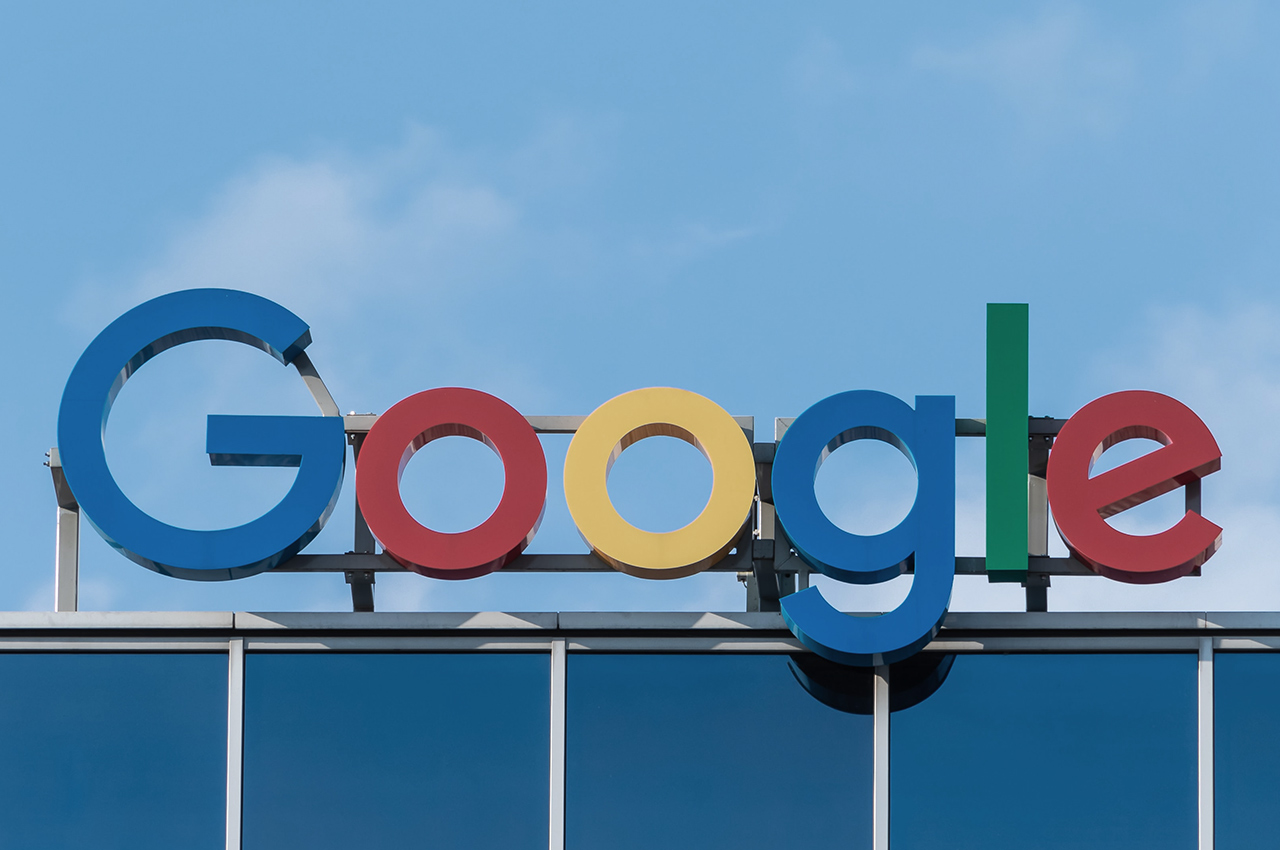
If you’re considering running any sort of PPC or other outbound marketing strategy, you need to be using Google Ads. It’s one of the best digital marketing tools available to any company and when used effectively, can yield huge results for boosting website traffic, generating leads, and making sales.
Here’s the complete guide on how to use Google Ads so that you can take advantage of one of the best advertising tools on the web.
What are Google Ads?
Search Ads
Search ads are a form of native advertising that appears on search engine result pages. When a user makes a query, search ads that are relevant to the keywords used in the query will appear at the top of the page as a sponsored result. These search ads look very similar to the organic search results that appear below them on the page.
Google Display Network
The Google Display Network is a network of sites from Youtube to Weather.com to your local news station’s website that partner with Google and host advertisements. Unlike paid search, these advertisements appear directly on sites in the GDN, in banners, sidebars, etc. Rather than appearing as search engine listings, they appear as clickable images, which you can design.
The Google Display Network allows you to target audiences for your ads based on location, the sites they’re visiting, their search history, and remarketing lists. These types of ads can help you reach internet users who have not yet searched queries relating to your keywords.
Why Use Google Ads?
Google Ads has a lot of great features, including comprehensive and relatively easy to understand analytics so you can gauge the success of your campaigns, optimize future efforts, and measure marketing ROI. You can target very specific audiences and appear in searches for critical keywords, as well as selectively bid on cost-effective keywords and targeting options to maximize your marketing budget and ROI.
Not to mention, Google is the internet. Nearly all online searches in the US are performed using Google, and there are thousands and thousands of sites, local and national, in the Google Display Network. Google Ads will get your ads seen, no question.
How to Use Google Ads
Create a Google Ads Account
#1 Go to ads.google.com and select “Start now.”
#2 Select your main advertising goal.
#3 Enter your business name and website.
#4 Choose your geographic area.
#5 Enter your products and services.
Once you’ve entered all of this information, you’ll be ready to start your first campaign.
Create a Campaign
In Google Ads, a campaign is an overarching category containing ad groups. Ad groups are sets of keywords and associated ads.
Initial Setup
If you’re creating your first campaign immediately after entering your business information and creating your account, you’ll be taken right to creating your first campaign. If you’ve already created an account, log in to your account and click the + icon on the Campaigns page.
From there, you’ll need to select the network you want your ad to appear on (i.e., search network or display network). Note that you can have your campaign run on both the search and display networks at the same time, or just one of those networks. You’ll also need to set a goal for your campaign (sales, leads, or website traffic are the options Google provides) and name your campaign.
Then you’ll select the locations where you want your ads to be shown. This can be general, like the whole US, or more specific, like the region, state, or city. You’ll also want to select the languages your potential customers speak.
Bidding
Next, you’ll be prompted to choose a bidding strategy. Since Google Ads are pay-per-click (PPC) ads, each time someone clicks on your ad, you have to pay for that.
Bidding allows you to limit the amount you spend on your campaign for maximum ROI. The interface offers you many different bidding strategies depending on your campaign goals, including maximize clicks, maximize conversions, target page search location, target outranking share, target CPA, target ROAS, enhanced CPC, and manual CPC.
Then enter a daily budget for your campaign, based on how much you want to spend on that campaign.
Ad Extensions
You’ll then be prompted to enter start and end dates for your campaign, as well as ad extensions.
Ad extensions are extensions of your ad: they allow you to include additional information like an additional sitelink, more business information (like hours or storefront location), or a phone number.
Choose Keywords
Keywords are the key to effective Google Ads, and effective PPC ads in general. You’ll need to select keywords that are:
- Relevant
- Specific
The Google Ads platform has a keyword planner that can be useful in generating keywords. Under “Get keyword ideas” you can enter a related website or your product or service, and the keyword planner will suggest possible keywords.
If you’ve already been doing some digital marketing or updating your website, you may already have a keyword strategy in place and have some specific keywords, based on research, that you want to target.
Track and Review Metrics
In the Ads interface, select the tool icon in the top right corner, then select “Conversions.” Then select the + button, then select the type of conversion you want to track: website, app, phone calls, or imported from another system. From there you’ll define and categorize your goals, and add a global site tag and event tag to your landing page to track the conversions.
To review your ad performance, start at the Overview page. You can customize the line chart that appears to show you the data that is most interesting and relevant to you, such as clicks, conversions, conversion rates, and cost per conversion.
The tiles below the chart display useful information and data trends, such as which devices are accessing your campaigns, or your campaign activity today compared to the average number of clicks over the course of the campaign.
Google Adwords is a powerful tool when used properly. If you don't have the team to manage it, a digital marketing agency can help.

.png?width=352&name=How%20to%20Link%20Google%20My%20Business%20to%20Google%20Ads%20(1).png)
